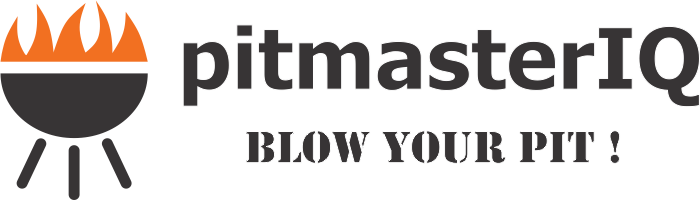IQ130 Connection Issues
(Fill out this Google Form survey or try the reconnection steps after the form)
IQ130 version 3.1
iOS Devices
When first connecting to a new Bluetooth device, iOS will display a popup asking if you want to pair with the device. There is a 10 second window to click the "Pair" button. If you missed this window it's possible you would be seeing some connection errors. In order to fix that you can forget the IQ130 device in your phones Bluetooth settings.
Steps to forget Bluetooth device:
- On iOS device open settings
- Tap the blutooth menu
- Tap the info icon to the right of the IQ#### option under "My Devices".
- Tap "Forget device"
Steps to connect to IQ130
- Set up a pass code on your IQ130 following the instructions in the IQ130 manual on how to do so. Remember this number for later.
- Open the qSmart app
- Tap on the wrench icon in the top right
- Tap on the pass code setting
- Enter the same 4 digit number that you put into your IQ130 in step 1
- Tap "OK"
- Go back to the main screen by tapping the "Done" button in the top left of the settings page.
- Try connecting to your IQ130 like normal.
Android Devices
If you are having connection issues with the IQ130 on an Android devices follow these steps:- Verify the pass code is set on the IQ130 by following the Bluetooth instructions on page 19 of the manual.
- Clear qSmart app data from device (see below).
- Open qSmart and try connecting like normal.
Clearing the data of an app is done differently on different phone carriers/versions of Android. The following steps are pretty generic but give an idea of what needs to be done. It may be helpful to google the specific steps for your device if you need to.
- From the home screen, tap the Apps.
- Scroll to and tap Settings.
- Scroll to and tap Applications.
- Tap Application manager.
- Scroll to and tap the qSmart.
- Tap Storage.
- Tap CLEAR DATA.
- Review the message and tap DELETE.